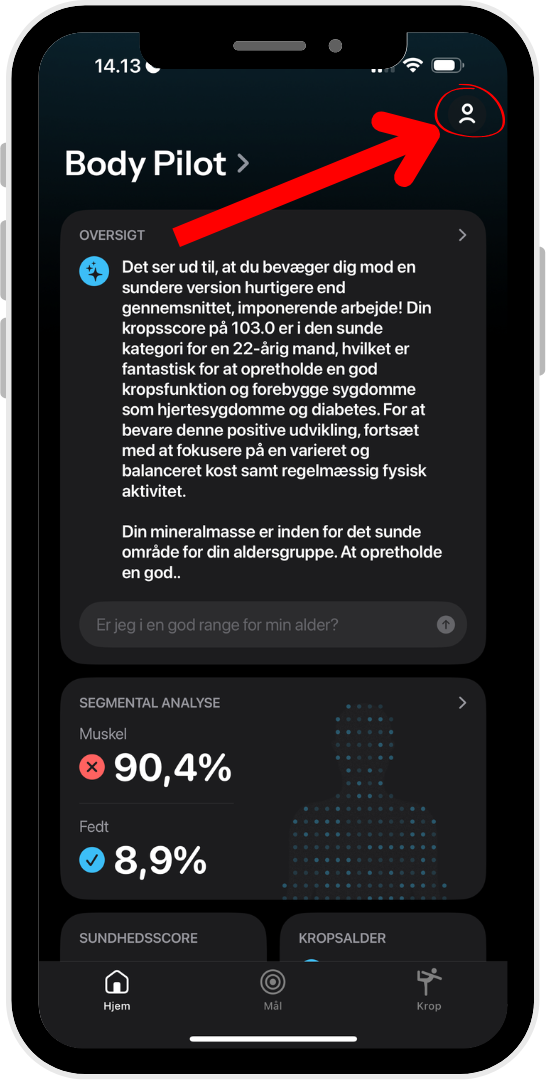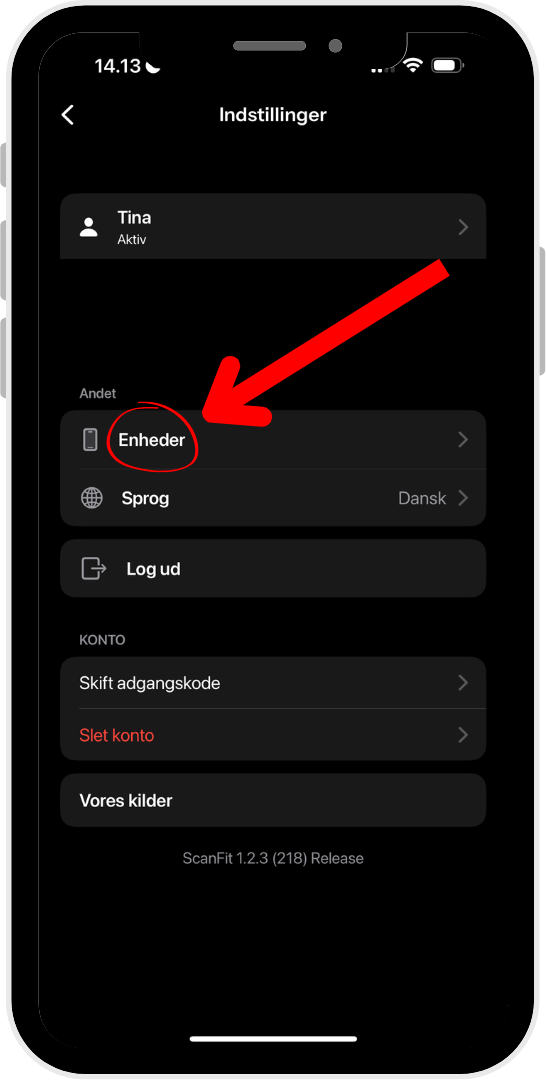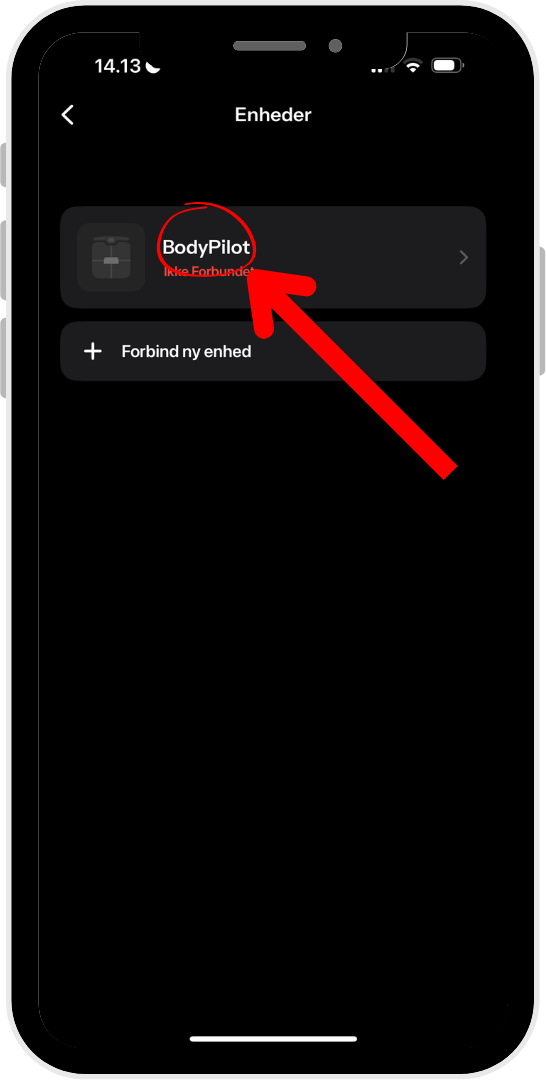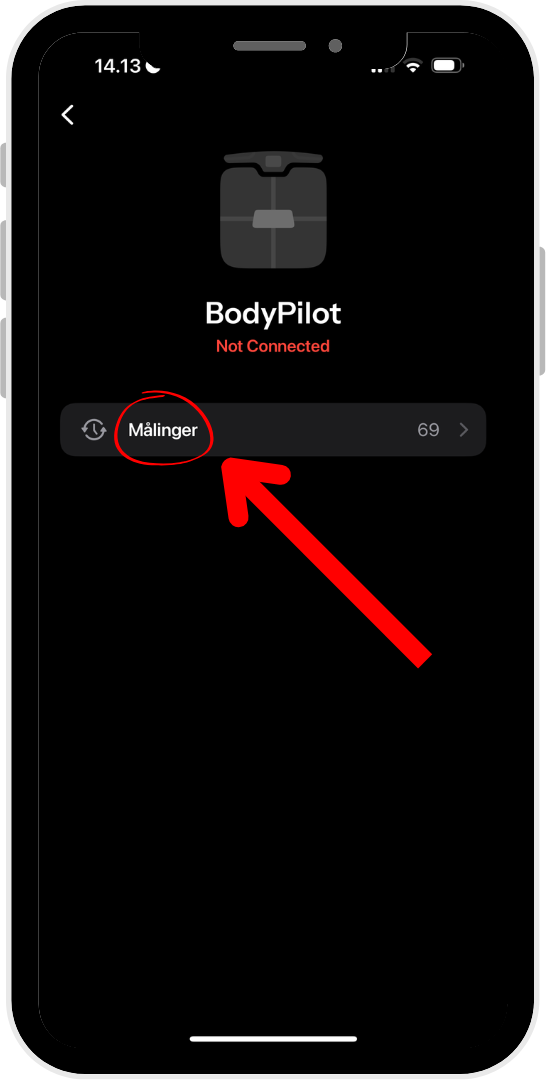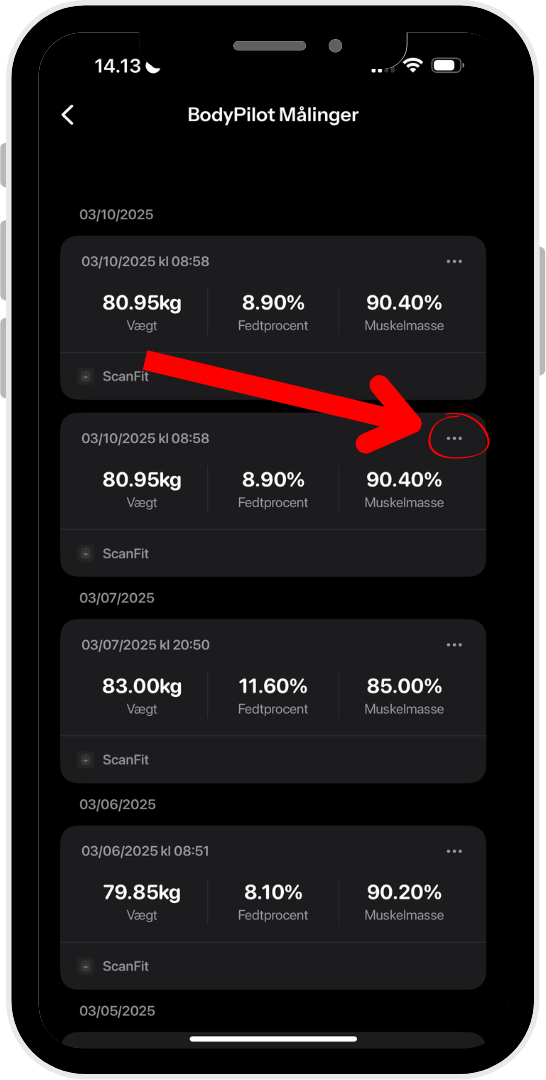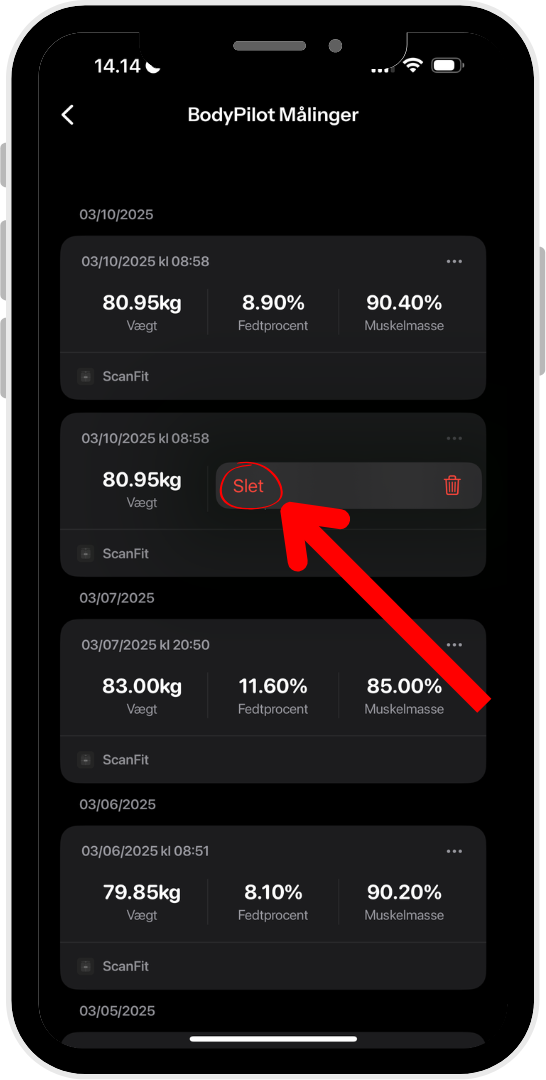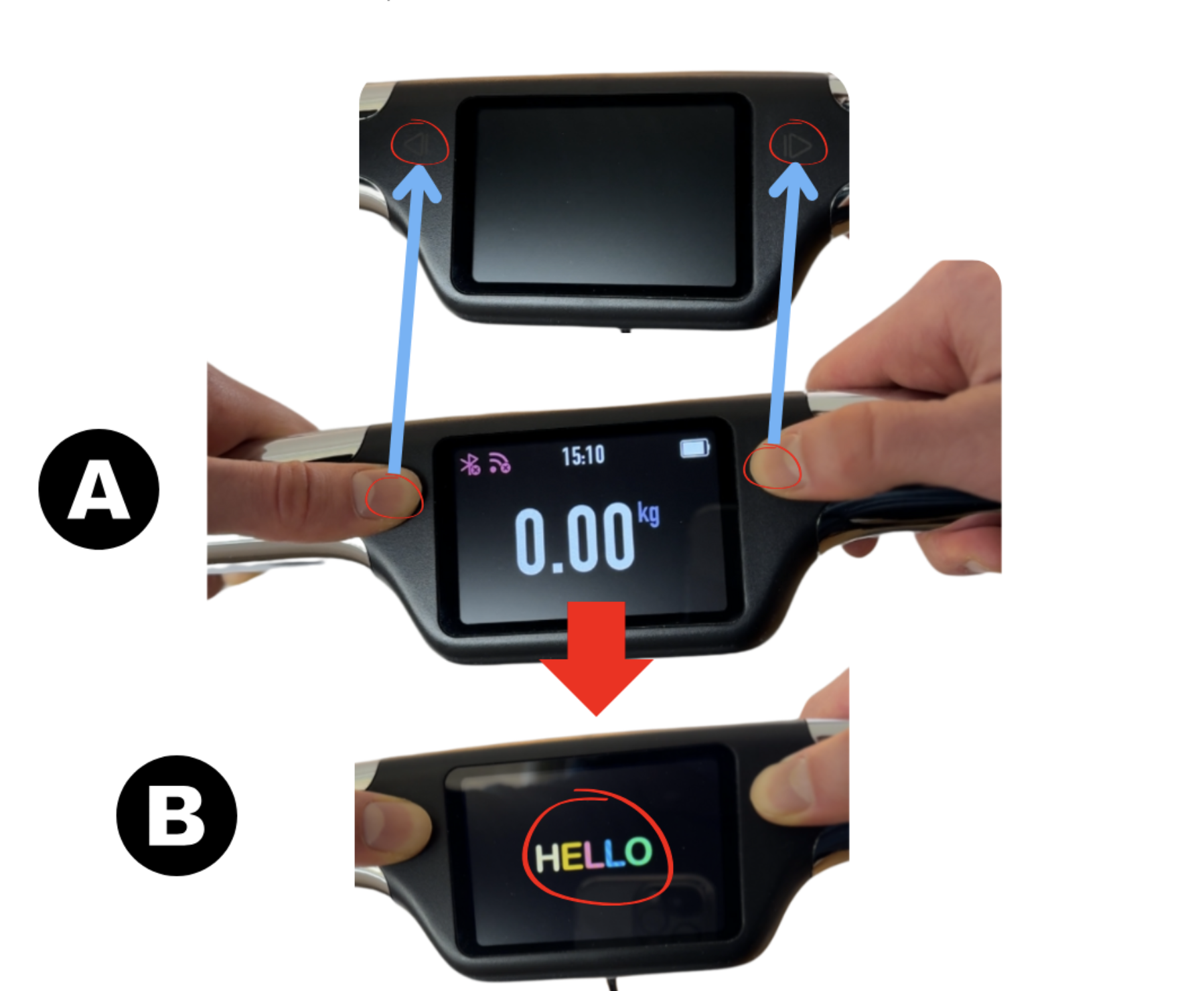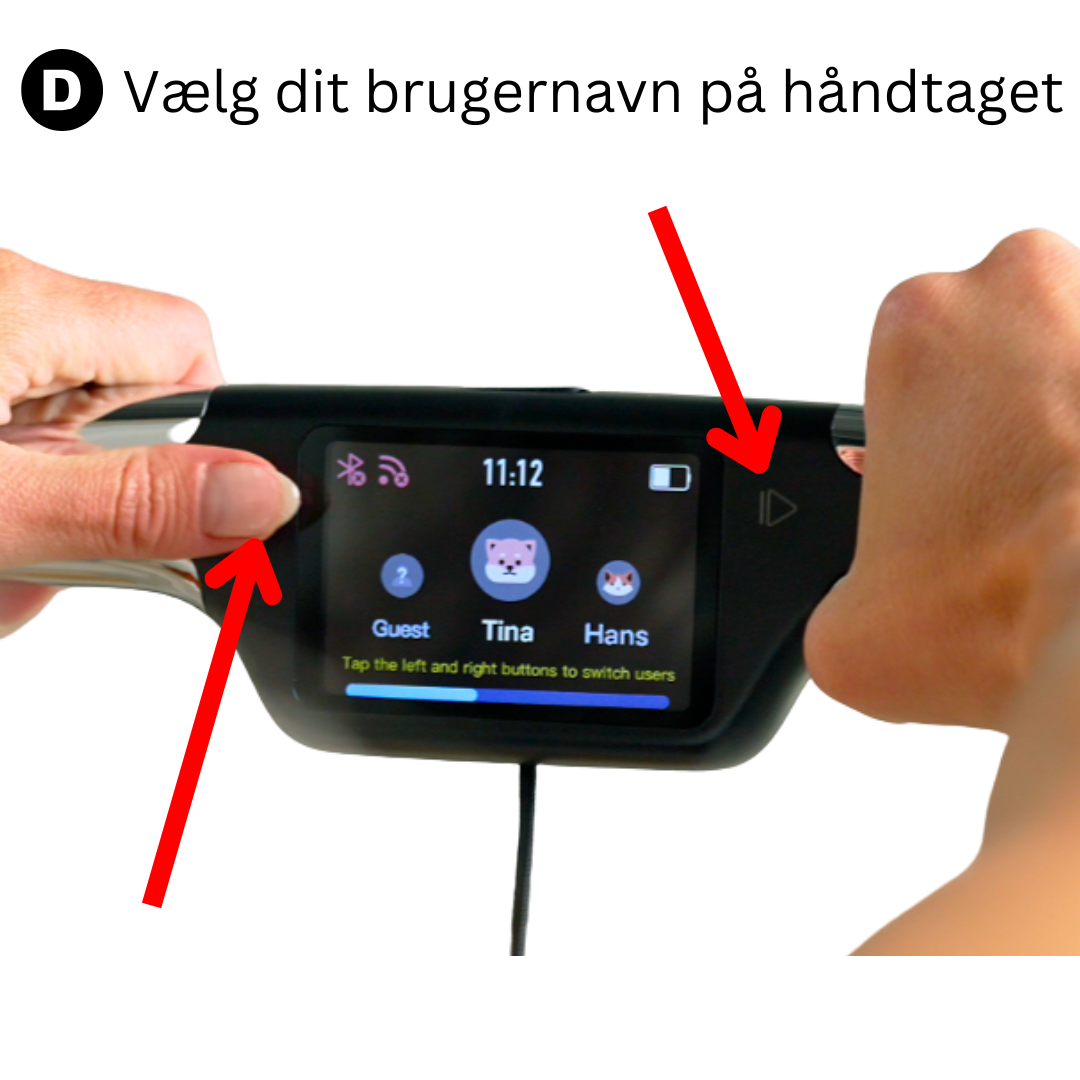Start Guide + FAQ
Get the most out of your Body Pilot
Watch the two short intro videos, do your first body scan, and understand your results in just a few minutes.
The Scanfit app has been updated – make sure to update if you installed it before April 28.
Create Your Account – and Start Your First Scan
Track Your Numbers – and See Your Progress
Need Help?
Call us on weekdays between 8 AM and 8 PM CET, or weekends from 10 AM to 3 PM CET.
Phone: +45 70804756
Mail: support@scanfithealth.com
Other Guides
Connect to Body Pilot
Press here
Open the app, tap "Home" in the bottom left corner, then tap "Body Pilot" at the top of the screen.
Tap "Connect new device."
Step onto the Body Pilot until the display lights up.
The connection will be made automatically, and the Bluetooth icon on the display will turn blue.
IMPORTANT:
1. Make sure Bluetooth is enabled in your phone settings.
2. Only one Scanfit app should be open on a device at a time, or connection issues may occur.
Connect to Apple Health
Press here
Your body measurements can easily sync with Apple Health (We're currently working on support for Google Fit and Garmin Connect.)
A. Tap the profile icon in the top right
B. Tap “Connect to Apple Health.”
C. Tap “Turn All On” or choose the data you want to share.
D. Tap “Allow” in the top right corner.
E. Once connected, a green checkmark will appear.
Add More Users
Press here
Follow the start guide at the top of the page to connect the new phone – just like you did with the first one.
Important: Only one user should have the Scanfit app open at a time.
A. Download the Scanfit app.
B. Create an account.
C. Connect the phone to Body Pilot.
D. After the weight is measured, use the arrows on the build-in display to select your username.
E. The body analysis will automatically upload to the phone linked to the selected username.
Connect to Wi-Fi for a Better Signal
Press here
Benefits:
Connect Body Pilot to Wi-Fi for a more stable connection and to receive measurements without needing both the device and the app open at the same time.
How to connect:
Open the app, tap "Home" in the bottom left corner, and select "Body Pilot" at the top.
Tap "Body Pilot."
Step onto Body Pilot until the display lights up to activate Bluetooth.
Once Bluetooth is connected, tap "Set Up" under Wi-Fi.
Select your Wi-Fi network
(It must be the same network your phone is connected to!)Body Pilot will display: "WIFI Connection Successful."
Delete a Measurement
Press here
1. Log into the Scanfit app.
2. Tap the profile icon in the top right corner.
3. Go to "Devices" → select "Body Pilot."
4. Tap "Measurements."
5. Tap the ⋮ next to the measurement you want to delete.
6. Select "Delete."
Calibrate & Reset Body Pilot
Press here
Vi har indgået et samarbejde med Health Group for at udføre en uafhængig, medicinsk body age-test, så vi kan sammenligne resultaterne med vores Scanfit™ målinger
Troubleshooting
Bluetooth isn’t working – what can I do?
It’s normal for the app to show "Not Connected" when Body Pilot is turned off — it goes into sleep mode to save power.
How to connect:
1. Check Bluetooth
• Make sure Bluetooth is enabled in your phone settings.
• Important: Do not manually connect the device via your phone’s Bluetooth settings
• – the connection happens in the app.
2. Wake Body Pilot from sleep
• Open the app and go to “Devices.”
• Gently tap Body Pilot with your foot until the display lights up.
• The status should now change from “Not Connected” to showing the battery level in the app, which means it’s connected.
3. If the device still won’t connect:
• Android 5 or newer: Turn on GPS/location services and try again.
• Disconnect other Bluetooth devices if your phone is connected to multiple.
• If nothing works, try this:
1: Uninstall the app
2: Restart your phone
3: Reinstall the app and try again
Still having issues? Contact us at support@scanfithealth.com with a description of what you’ve tried, and we’ll help you out.
The app doesn’t receive measurements after I’ve done a body scan
If Body Pilot isn’t uploading measurements to the app, try the following steps:
1. Update the app and restart your phone
Make sure you have the latest version of the Scanfit app installed.
(Check the App Store or Google Play)
2. Check Bluetooth connection
Bluetooth must be turned on on your phone. The Scanfit app must have Bluetooth permissions (check in your phone settings).
🔸 Important: Do not connect the device manually via your phone’s Bluetooth settings – the connection must happen in the app under “Devices.”
3. Check connection status
On the Home screen, the battery icon will show for Body Pilot if it's connected. You can also tap your profile icon → select "Devices" to see if it’s listed as connected.
✔️ Body Pilot must be connected to the app in order to receive measurements.
Before taking a body scan, check the following:
✅ Check foot contact
To ensure optimal contact:
• Make sure your feet are bare
• Wipe both the scale and your feet with a damp cloth to improve connection
✅ Calibrate Body Pilot
Hold both arrow buttons on the handles until "Hello" appears on the screen (approx. 15 seconds)
✅ Stable surface
Make sure Body Pilot is on a flat, hard surface. It can’t measure accurately if placed on an uneven surface or one that wobbles, like wooden floors or carpets.
✅ Reset Bluetooth
• Go to your phone’s Bluetooth settings
• Turn Bluetooth off, wait a few seconds, then turn it back on
✅ Reconnect Body Pilot
• Open the Scanfit app
• Step onto Body Pilot until the display lights up
• Tap "Connect new device" to pair it again
If none of the above steps solve the issue, contact us at
support@scanfithealth.com – we’ll help you get it working.
Body Pilot only shows weight – not the other body measurements?
This may be caused by incorrect setup, improper use, or a technical error. Try the following steps to resolve the issue:
1. Check your settings in the app
• Go to your profile (top right corner)
• Tap your username and check that your gender, date of birth, and height are entered correctly
2. Select the correct profile
• Make sure the scan is performed using the right user profile
(Select it on the handle after weighing – errors can occur if a male profile is used for a female measurement, or vice versa)
3. Use Body Pilot correctly
• Step on the scale with bare feet
• Hold the handles, lift your arms to a 45–90 degree angle, and ensure good contact with palms and handles
4. Calibrate Body Pilot
• Calibrate Body Pilot by holding both arrow buttons on the handles until "hello" appears (approx. 15 seconds)
5. Dry skin or dust can affect the measurement
• Dry hands or feet can make it harder for the sensors to read
• Dust or dirt on Body Pilot can also reduce contact
Wipe Body Pilot and your feet with a damp cloth
6. Reinstall the app
• If the issue continues, try uninstalling and reinstalling the Scanfit app
7. Contact support
If none of these steps solve the problem, write to us at support@scanfithealth.com and describe what you’ve already tried – we’ll help you from there!
My Body Pilot seems inaccurate – what should I do?
To ensure accurate measurements, it’s important to use Body Pilot correctly. Follow these steps:
1. Check the placement of Body Pilot
• Place it on a hard, flat surface such as tile, concrete, or stone.
• Avoid soft, uneven, or unstable surfaces like carpets or wooden floors.
2. Proper use of the handles
• Make sure your palms and fingers are making full contact with the handles.
3. Check your profile details in the app
• Open the Scanfit app and go to your profile (top right corner).
• Tap your username and double-check that gender, age, and height are correctly entered.
4. Recalibrate Body Pilot
• If the measurements still seem inaccurate, a calibration may help:
Hold both arrow buttons on the handles until “hello” appears (approx. 15 seconds).
5. Understand natural fluctuations in your measurements
Measurements can vary from day to day – and even hour to hour – due to changes in fluid balance.
That’s why it’s more important to focus on long-term trends than on daily variations.
Several factors can affect your results:
✅ Always scan at the same time of day (e.g., in the morning).
✅ Avoid measurements right after eating or drinking.
✅ Scan on an empty stomach and after going to the bathroom.
✅ Avoid scanning right after exercise, a shower, sauna, or heavy sweating.
✅ Stand completely still during the scan and make sure your thighs aren’t touching.
To ensure the most accurate data, we recommend following these guidelines consistently over a longer period.
Our internal tests, done with 60 participants and compared with DEXA/InBody, showed an average accuracy of 98.5%.
To best track changes in your body over time, we recommend scanning no more than once per day.
6. Contact support
If none of the above steps solve the issue, contact us at
support@scanfithealth.com and let us know what you’ve already tried — we’ll help you from there!
The display and app show different values?
If the display and the app show different values for the same measurement (e.g., 14% fat on the display and 19% in the app), it means your Body Pilot needs a software update.
To update it, simply connect the device to Wi-Fi and follow these steps:
Here’s how to do it:
1: Open the app, tap "Home" in the bottom left corner, and select "Body Pilot" at the top.
2: Tap Body Pilot.
3: Step onto Body Pilot until the display lights up to activate Bluetooth.
4: Once Bluetooth is connected, tap "Set Up" under Wi-Fi.
5: Select your Wi-Fi network (must be the same network as your phone).
6: Body Pilot will say "WiFi Connection Successful" and then automatically update to the latest version.
How do I check if my height, age, and gender are entered correctly?
It’s important that this information is correct, as it affects the accuracy of your measurements.
Follow these steps to double-check your details:
1: Open the app.
2: Tap the profile icon in the top right corner.
3: Tap your name and check that your information is correct.
Update it if needed — changes are saved automatically.
Body Pilot / Scanfit-app
How do I delete a user from the display?
You can remove a user from the display by resetting Body Pilot.
To do this:
Hold both arrow buttons on the display for 15 seconds.
When the display shows 'Hello', the reset is complete.
Note: Resetting will remove all users. It’s important to reconnect the users who need access after the reset.
Why does the app show such high muscle mass?
The app’s “Muscle Mass” measurement includes all types of muscles in the body – skeletal muscles, heart muscle, and smooth muscle (like in organs).
If you want to focus on muscles that affect movement and strength, use the “Skeletal Muscle Mass” value in the app.
This shows only skeletal muscle and can be compared with measurements from InBody scanners at SATS or other gyms.
Including both values gives a more detailed understanding of your body composition. You can view total muscle mass and zoom in on the muscles most relevant to your training and mobility.
How should I hold the handle?
When holding the handle, it’s important to keep as much of your palm as possible in full contact with it.
How long can Body Pilot store data without connecting to the app?
Body Pilot can store up to 7 days of body scans without needing to connect to the app — so you don’t have to worry on a busy morning.
How do I hold the handle?
Hold the handle so that most of your palms are in full contact with it.
(See image for correct and incorrect grip)
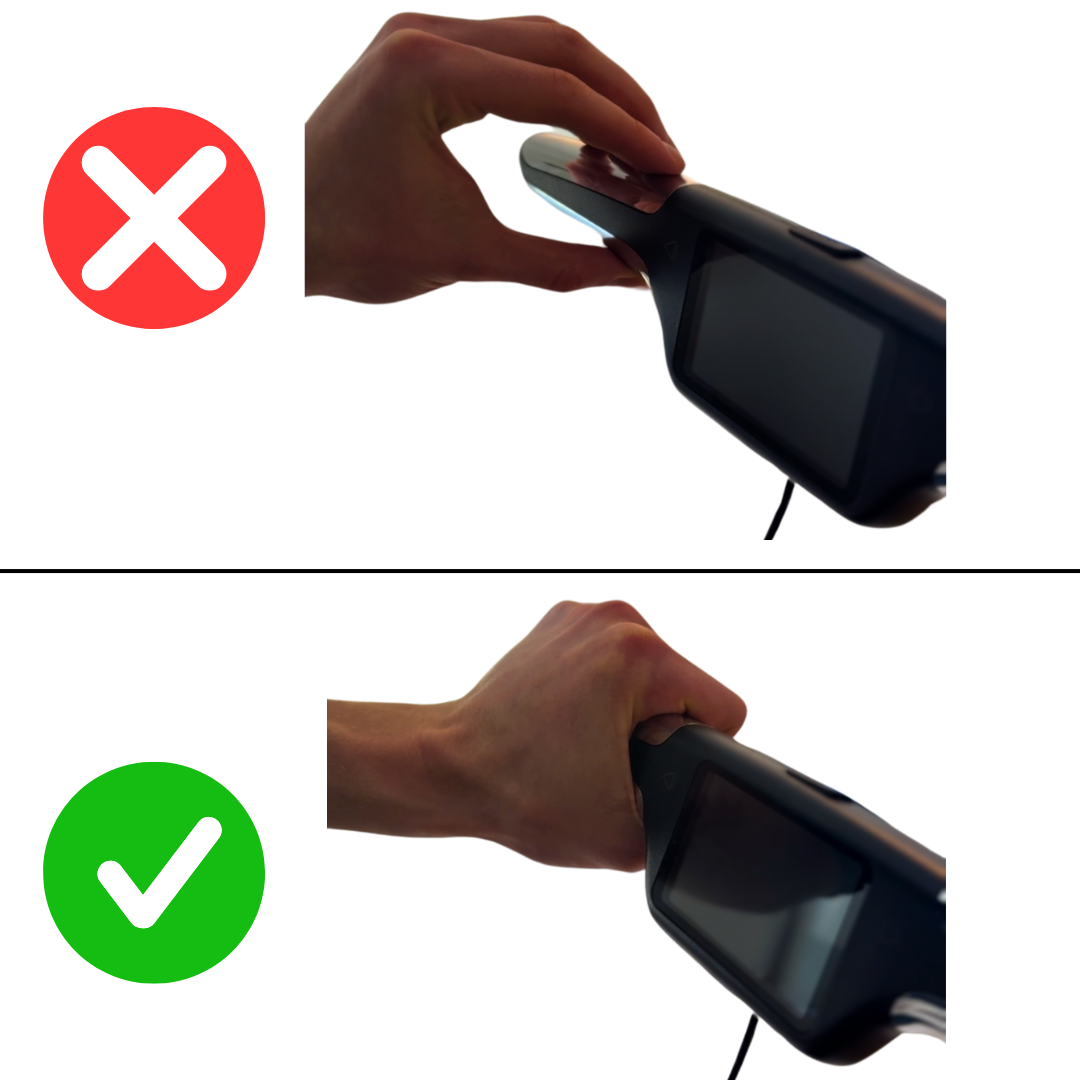
How do I charge Body Pilot?
1: Find the charging port – located inside the handle of Body Pilot
2: Remove the rubber cover to access the USB-C port
3: Plug in the charger – use a USB-C cable and a compatible power source
4: Charge for about one hour until the device is fully charged
Usage time: A full charge typically lasts 6-12 months with daily use
✏️ Tip: Remember to put the rubber cover back on to protect the charging port

What is the maximum and minimum weight capacity?
Body Pilot can measure from 0.05 kg to 180 kg.
This makes it suitable not only for body weight, but also for weighing items like suitcases and other smaller objects.
Safety
Who shouldn’t use Body Pilot?
Body Pilot is designed to be safe for most users, as the measurement signal is very weak and barely noticeable. However, we recommend that certain groups use caution or avoid using Body Pilot:
🚫 People with pacemakers or electronic implants
The BIA measurement sends a weak electrical signal that may interfere with medical devices. We recommend consulting your doctor or device provider to ensure Body Pilot is safe for use.
🚫 Pregnant women
Regular weighing is safe, but BIA measurements can be inaccurate due to fluid retention and hormonal changes. To avoid unnecessary concern, we recommend pregnant users do not use Body Pilot for full body analysis.
🚫 People with large metal implants
Hip, knee, or other major metal implants can affect the accuracy of BIA readings, potentially leading to misleading results.
Is there an age limit for using the scale?
Body Pilot can be used by both children and adults.
While body weight measurements will always be accurate, body composition data (like body fat percentage, muscle mass, etc.) may be less precise for children.
There is limited research on BIA measurements in children, and our scales use references based on adults (19+ years).
This means a child’s results may be evaluated using adult standards, which can lead to misinterpretation — for example, a child with a normal muscle mass for their age could be labeled as “low” or “standard” when compared to adults.
To get the most out of Body Pilot, we recommend focusing on long-term trends rather than individual measurements.
Can I delete my data and profile?
Your data is deleted automatically when you tap “Delete account” in the Scanfit app.
You can do this by tapping the profile icon in the top right corner.
How does Scanfit store my data?
We take your data security very seriously.
All user data is stored on GDPR-compliant, protected servers in the Netherlands.
We’ve implemented extensive security measures to ensure all user data remains confidential and protected.
Do you sell my data to third parties?
No, we do not sell your personal data to advertisers or third parties.
Need help or want to give feedback?
Call us on weekdays from 8 AM to 8 PM, weekends from 10 AM to 3 PM. Or send us an email — we’ll reply within 48 hours.
Phone: +45 70804756
Mail: support@scanfithealth.com